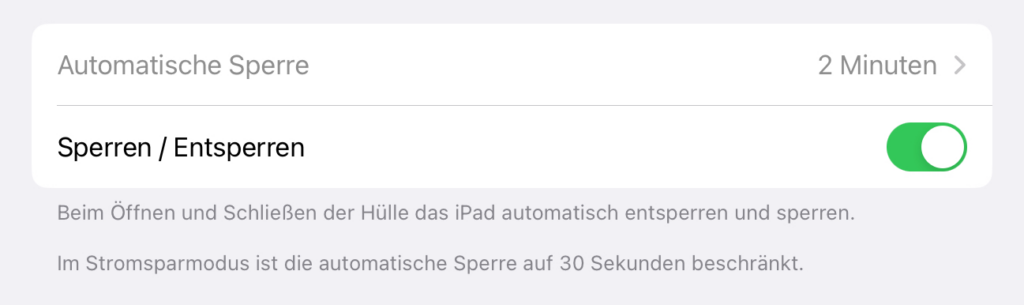Da ich zwischendurch immer mal wieder die genutzte Distribution (zuletzt Manjaro <-> EndeavourOS) und den Desktop (Gnome <-> KDE) wechsele, hier meine Open Source Software der Wahl unter beiden Desktops für 2024 (wobei ich bei den GUI-Toolkits nicht konsequent bin ;-) mit der Ausnahme, dass ich versuche, um Electron so weit wie möglich (es gibt Ausnahmen) einen Bogen zu machen.
| Softwarekategorie | KDE | Gnome |
|---|---|---|
| Browser | —> | Firefox (GTK) |
| Passwortmanager | KeePassXC (Qt) | <— |
| KMail (Qt) Thunderbird (GTK) | Evolution (GTK) | |
| FTP-Client | FileZilla (Qt) | <— |
| Office | LibreOffice (Qt) | LibreOffice (GTK) |
| Literaturverwaltung | —> | Zotero (GTK) |
| Notizen | Notes (Qt) QOwnNotes (Qt) | Notable (Electron) |
| Wissensmanagement | Zettlr (Electron) | Zettlr (Electron) |
| Bücher-/ Comicverwaltung | Calibre (Qt) | Bookworm (GTK) |
| PDF-Reader | Okular (Qt) | Evince (GTK) |
| PDF-Split & Merge/ -Editor | PDF Mix Tool (Qt) PDF4Qt (Qt) | PDF Arranger (GTK) |
| Dokumentenmanagement | Paperless -ngx (AngularJS) | Paperwork (GTK) |
| Fotoverwaltung | Digikam (Qt) | Shotwell (GTK) |
| Fotobearbeitung | Krita (Qt) | GIMP (GTK) |
| Vektorgrafik | —> | Inkscape (GTK) |
| Screenshots | Flameshot (Qt) | Screenshot Tool (GTK) |
| Screencast | SimpleScreenRecorder (Qt) vokoscreen (Qt) | <— |
| Editor | Notepadqq (Qt) | Bluefish (GTK) |
| Desktop Publishing | Scribus (Qt) | <— |
| Video | VLC (Qt) | Celluloid (GTK) |
| ÖR-Mediathek | QMediathekView (Qt) | MediathekView (Java) |
| YouTube-Client | FreeTube (Electron) | FreeTube (Electron) |
| Musikplayer/ -management | Elisa (Qt) Musique (Qt) | Lollypop (GTK) |
| Gaming | —> RetroArch (Qt) | Lutris (GTK) <— |
| Messenger | Signal (Electron) Axolotl (Qt) | Signal (Electron) Flare (GTK) |
| Mastodon-Client | Tokodon (Qt) | Tuba (GTK) |
| RSS-Reader | RSS Guard (Qt) | NewsFlash (GTK) |
| Datenbankverwaltung | DB Browser for SQLite (Qt) | <— |
| Quantitatives Statistiktool | —> | PSPP (GTK) |
| Qualitative Analyse | QualCoder (Qt) | <— |
| Geo-Datensystem | QGIS (Qt) | <— |
| Backup | Back In Time (Qt) | <— |
| Weitere Programme | —> LeoCAD (Qt) | Railway (GTK) <— |